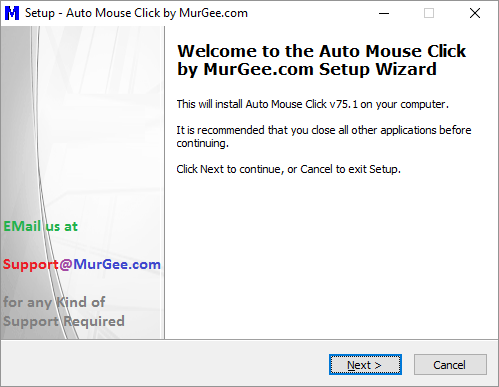
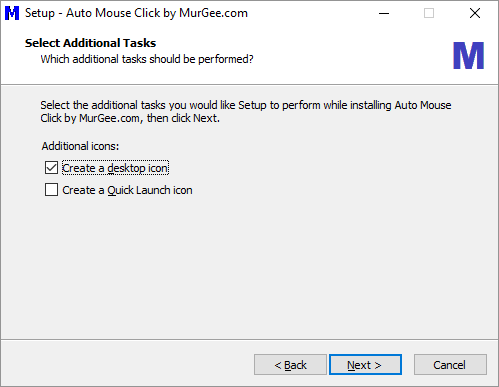
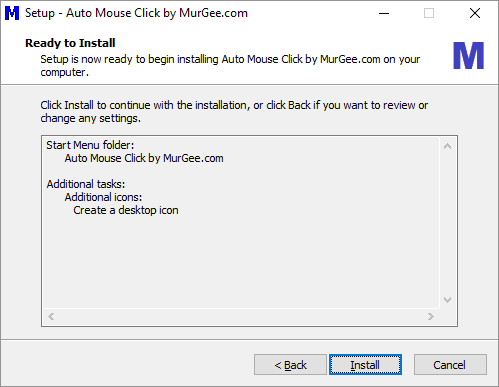
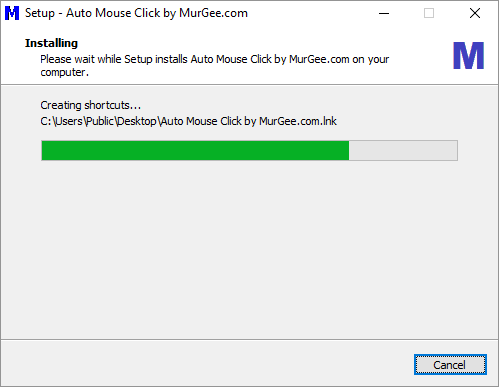
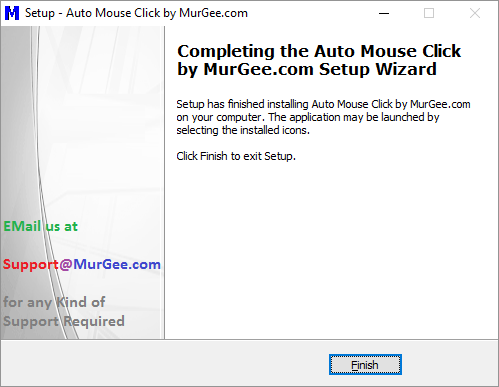
Here you can Download Auto Mouse Click Software bundled as setup.exe file. The Auto Mouse Click Download allows you to run Auto Mouse Click Application which is basically a Mouse, Keyboard and Windows Automation Software. With Auto Mouse Click, you can press Keystrokes, Auto Click Mouse at pre-defined locations, Automate Windows of Application, do OCR (Optical Character Recognition), Read and Type from Database and much more. Once you have downloaded the Auto Mouse Click's Setup.exe file, double click on the downloaded file and Run the Setup Wizard to complete installation of the software. Once the installation is complete, you can run Auto Mouse Click from the Desktop Shortcut or from the Icon in Programs Menu of the Software.
Please follow the given below procedure / steps to download Auto Mouse Click Application's Setup. Note that you would need Adminsitrator Access to your Windows Computer to install the Software. The Auto Mouse Click has been tested on various Windows Operating Systems including Windows 10 32 bit Edition, Windows 10 64 bit Edition, Windows 8.1 / Windows 8 32 bit and 64 bit Operating System, and even on Windows 11 32 bit and 64 bit Editions of Microsoft Operating System
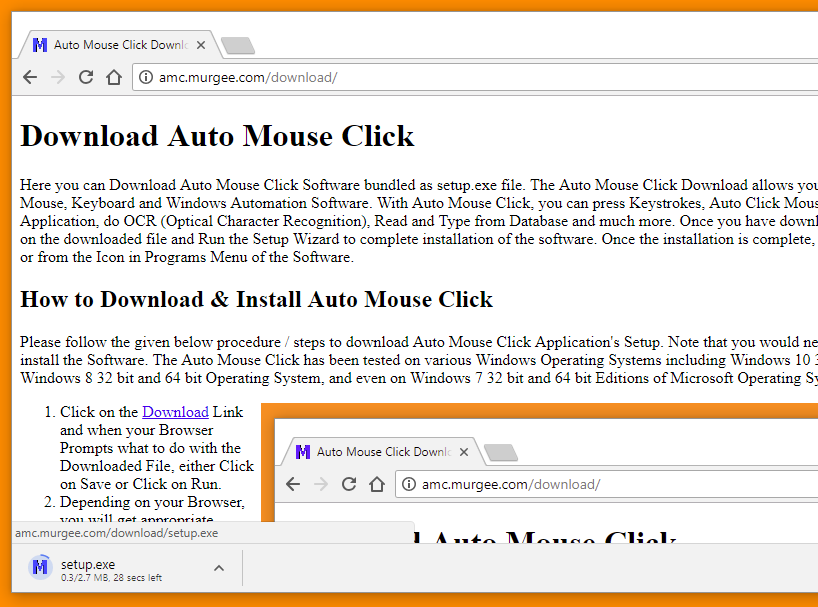
There are Video Tutorials of Auto Mouse Click available to Watch or to Download to assist you in getting Started with Auto Mouse Click Application in short span of time. The Video Tutorials Link alos provides you link to download Screenshots of Auto Mouse Click Software in a zip file which can be really handy when using this Mouse and Keyboard Automation Tool for the first time. You can also visit Auto Mouse Click Tutorials page which provides various tutorials organised by particular Automation feature of Auto Mouse Click.
Given below are the Screenshots of Auto Mouse Click Installation Wizard. You can Move Mouse Cursor on any of the Image below to know more about the appropriate Image. Textual Description of the Download and Installation Procedure is outlined in the previous heading.
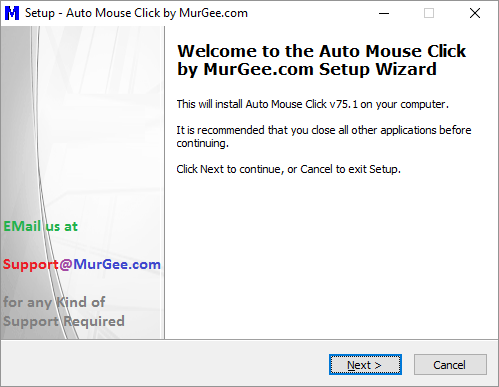 |
|
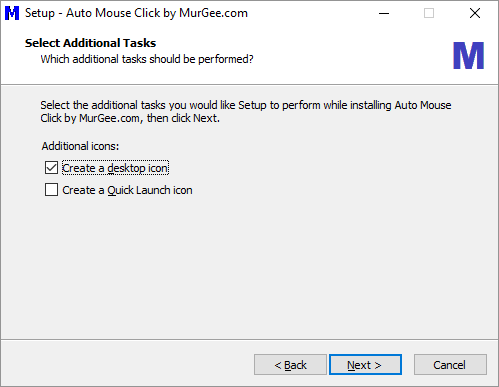 |
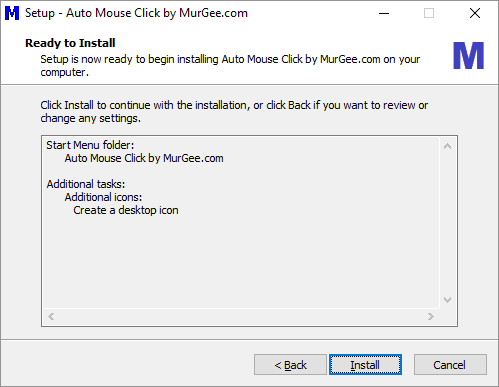 |
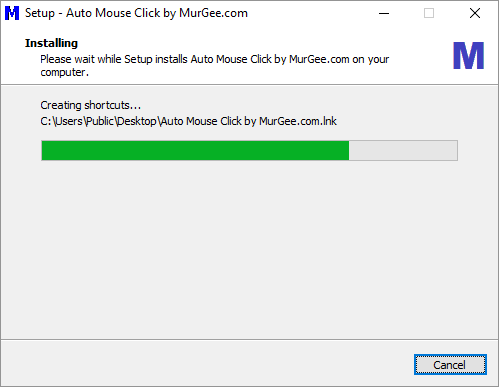 |
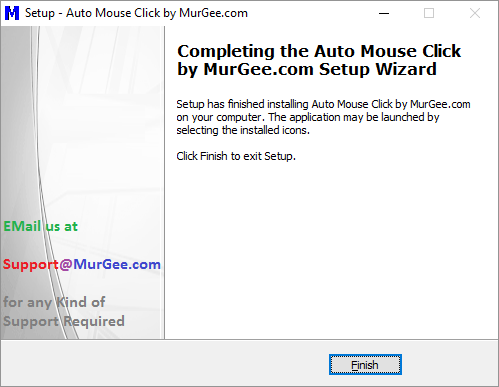 |
Visit Auto Mouse Click page to know more about this really best and easy to use Mouse, Keyboard and Windows Automation Software. As of this writing the Latest Version of Auto Mouse Click available for Download is Version 75.1 and the Auto Mouse Click home page always provide the Latest Version of Auto Mouse Click to Download and Install.